How to find and clean up your dark data
We talk a lot about how you need to get control of the dark data spread across disconnected silos in your company. We say 80% of a company’s content is ROT – redundant, obsolete and trivial – and that keeping it is causing real challenges including storage costs and the risk of theft (both intentionally and accidentally). So you get it. We get it. Now let’s show you how you can do with our tools; in this case, with everteam.discover.
Everteam.discover is our file analytics product, and it’s very easy to use. You can connect to multiple repositories, index all the content in those repositories, search, classify and organize the content. Once you know what you have, you take action – like delete it, archive it, or move it to another location.
That’s the basics of everteam.discover. Let’s check it out.
First, you need to connect one or more repositories:
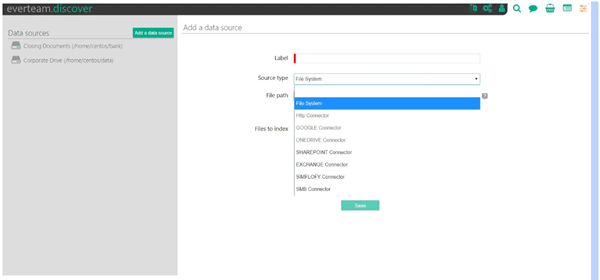
There are several types of connectors you can use to connect to repositories such as network drive, Google Drive, OneDrive, SharePoint or Exchange. We also partner for a range of connectors to many other content repositories.
Once you connect your data sources, everteam.discover will index the content in those sources. The dashboard gives you a high-level view of the data sources and their content. You can view all data sources in aggregate, or limit your view to a single data source by selecting a data source in the Source widget.
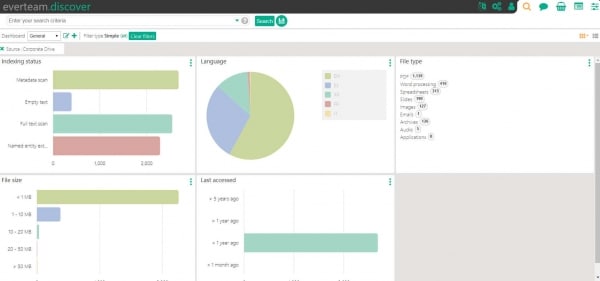
This is a good overview, but let’s dig a bit deeper. Everteam.discover comes with several specialized dashboards with prebuilt facets that give you specific information about your data sources:
- General: this is the default dashboard when you log in.
- Privacy: provides insights into where personal information is located across the repository including SSN, credit cards, email addresses and more.
- Clean Up: provides insights on the date of content, when it was last accessed, last modified and the types of files.
- Migrate: helps migrate documents to archives, by reducing the time and cost of migrating your information from one system to another.
- Governance: track document lifecycle and relevant documents to apply the appropriate retention policies.
Note: You can also create your own dashboards easily to meet your specific requirements.
For this post, we’ll look at the Clean Up dashboard because we want to find some documents to delete that haven’t been modified in a few years. So we’ll open the “Clean Up Dashboard”:
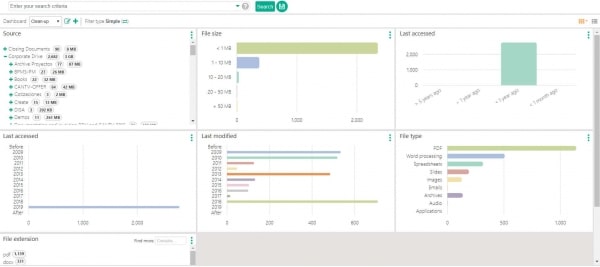
And then we want to look at all the documents which were last modified in 2009 or earlier, but this time we want to see a list of the files, not an overall summary, so we select the Results View on the far right of the screen.
In the results view, you can select the documents you want to delete by clicking the box next to each document, and then selecting Delete under the Actions menu. You will have to confirm that you do want to delete the selected files because once you delete them, you can’t reverse the action.
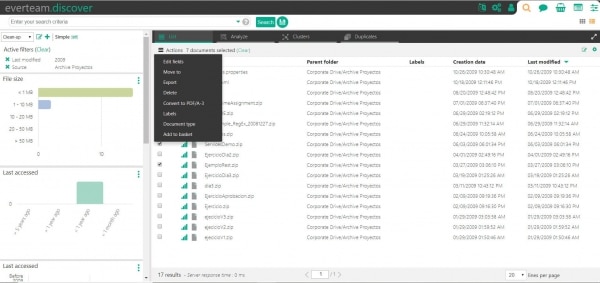
Maybe you’re not sure which files you want to delete for sure. In this case, you want to select the files you think can be deleted, tag them or put them in a place where your team can review them. A couple of things you can do.
- You can apply a label to the selected files (Labels are defined by your administrator). You can see the label when you look at the metadata for an individual file. Your team could them come in and search for files with that label and do their review. Note that labels are used in everteam.discover only, they don’t get added to the file in its source location.
- You can select the files to review and add them to a basket. Your team can then access the basket and review the files.
As your team reviews and then deletes the file – if they confirm it is ROT, an audit trail is stored to show who deleted the file and when.
Deleting files is always a controversial subject. Even if the person reviewing has the right to delete, there is a common standard that it should go through a workflow for a final review and approval. In this case, instead of the first reviewer deleting the file, they can mark it for deletion which will kick off a workflow process in everteam.discover that submits the deletion request for final approval, at which point, if approved, then the deletion of the file will happen. Again, complete audit trails are maintained to show the workflow process that took place.
This is a basic use case for cleaning out files that are no longer required using everteam.discover, but I’ve only scratched the surface with what you can do to clean out your files. Stay tuned for more How To posts and we’ll add in some videos to show you exactly how it’s done.
Want to see everteam.discover up close? Send us a demo request or download our white paper